![How To Setup Blogger With Custom Domain [ Bigrock Step By Step Tutorial ]](https://www.omgtricks.com/wp-content/uploads/thumbs_dir/setupdomainforblogger-70zvp4brpnmxherge4akfv5tkadfehqocoe1wenqgh2.jpg)
How To Setup Blogger With Custom Domain [ Bigrock Step By Step Tutorial ]
Deal Score0
I know most of you already looted .net domains from Bigrock by using our trick but most of you are new in this blogging field and even do not know what is the use of domain and how to create own blog so this post is specially for them. This post is for them who totally new in blogging field so just follow below given step by step procedures and start learning how to create blog and setup custom domain.
Let’s proceed and at first learn how to create blog.
How to create Blog :
- At first goto blogger by clicking Here .
- Create your blogger account and click on Create blog.
- After that you can see one window, just enter blog title and website address as per your choice.
Note : Right now we are creating blog so whatever you enter as your blog address, blogger will automatically add blogspot.com as your custom domain.
- So now your blog is ready. Just click on Start posting and write your own articles.
So first part is complete, now we have to setup custom domain i.e .net domain to blogger which you got from Bigrock.
How To Setup Blogger With Bigrock’s Custom Domain :
- Login to your Bigrock account.
- Now you can see your domain name listed there, just click on that.
- Once you click on your domain name, you will be redirected to control panel. Just locate DNS Management from there and then click on Manage DNS.
- Once you click Manage DNS, you can see new pop up window.
- Now select A Records and in next page click Add A Records.
- Leave the hostname empty and type 216.239.32.21 in Destination IPv4 Address.
- Now we have to add 3 more A Records, follow same process and enter below given IPv4 Addresses one by one.
216.239.34.31
216.239.36.31
216.239.38.31
- So now we have successfully created 4 A Records.
Now we need to add CNAME record, on same page click CNAME Records then Add CName records.
In host name field, type WWW and select second radio button of Value tab and type ghs.google.com and click Add Record.
Now we have to add one more CName record, for that we have to open blogger .
- Open Blogger and goto settings and select Basic then finally click on “Setup a 3rd party URL for your blog”.
- Now enter your domain name and click on Save.
- Once you click save, you can see error along with new CNAME and Destination code.
- Finally goto Bigrock and add second code in CNAME field like we added above .
Now goto Blogger and wait for 15-20 minutes then click on save.
Once it saved, do not forget to check the button on “Redirect youraddess.net to www.youraddress.net”.
Done !! Now your blogspot domain is successfully setup with bigrock domain. Start creating new post in blogger and enjoy blogging.
Hope you loved this step by step article to setup custom domain. Feel free to comment below if you are facing issue in any steps.









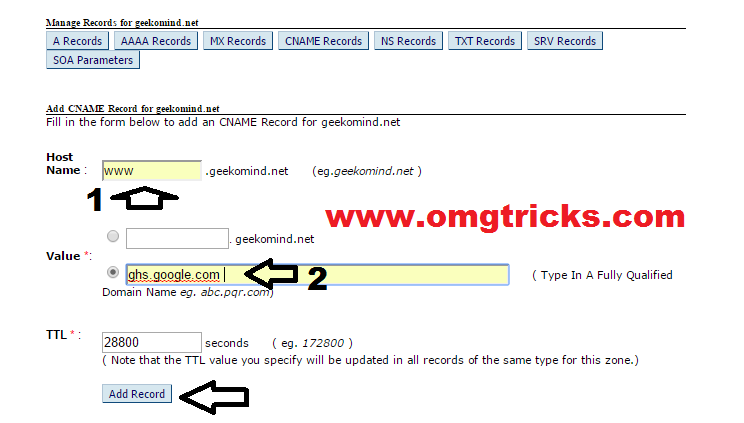







![Download Dream11 App & Get Rs.250 + Refer & Earn Rs.250 Per Referral [ Rs.55000+ Winning Proof Attached ]](https://www.omgtricks.com/wp-content/uploads/thumbs_dir/dream11-pasdbe0lpdb3wp4qwf79zz2f7x28irq7gyi5gujd78.png)




Works perfect. Thanks for taking the time to create such an informative and helping article.
Thanks for your comment, Veer. Keep sharing our blog with friends.
Thanks man!!
Welcome, Shivam Do share our blog with friends.
Thanks for adding in detail. I will share it with my Earticleblog users. 🙂
Thanks my Blogger friend, Abhishek :-/
Just awesome u r
Thank you, Prince. Keep visiting and support us by sharing this blog with friends.
Bro, I Wait for 15-20 Min. then Also it is saying the same Error!!!
Bro, Its Done,
Thanks a Lot…
DWTricks DWT is Right!!!
Something happen to me ……. not working 🙁 pls help me
U Have Written 216.239.34.31
216.239.36.31
216.239.38.31
And in image
216.239.34.21
216.239.36.21
216.239.38.21.
So Correct It.
And Thanks For Sharing i will share it in my blog DWTricks.com
Tnx for sharing boss Ravi misra
Thanks bro…Awesome post even for beginners.
admin ap karke dedo please
Admin….. Kya mujhe pahle hosting Lenoi hogi…….. install Marne she pahle ..
Please reply fast
Hello, Mohit. For Blogger, You don't require any hosting.
how to find cname records for my site this method is not working
Thanks for sharing. I had successfully setup my blog Sonuheck with bigrock domain.
Thank you for sharing such informative article for us.
paytm promo code